Updating Healthypi Move with nRF Connect Device Manager
To update the firmware of your Healthypi Move, follow the steps outlined below using the nRF Connect Device Manager mobile application, available for both Android and iOS.
Note
The DFU (Device Firmware Update) feature in the HealthyPi Move mobile app is still not stable, hence we recommend using either the nRF Connect mobile app (available on the App Store and Play Store)or the nRF Connect Device Manager app to update your firmware.
Warning
The HealthyPi Move ships with the pre-release firmware installed and needs to be updated to the latest release version before use. The pre-release firmware has minimal functionality and is not intended for daily use.
Download the latest Firmware
Download the latest Healthypi Move firmware which follows the xx_xx_update_xx.zip naming format.
Update Healthypi Move
To update the firmware of your Healthypi Move, follow the steps outlined below using the nRF Connect Device Manager mobile application, available for both Android and iOS. Due to the delay in the release of the Healthypi Move app, this alternative method is provided for your convenience.
-
Download and install the nRF Connect app from the Google Play Store (for Android devices).
-
Launch the nRF Connect Device Manager on your mobile device and in the top-right corner of the app’s interface, tap on the step icon to open the settings menu. Uncheck all the listed options. After doing so, the Healthypi Move device should now be visible on the screen.
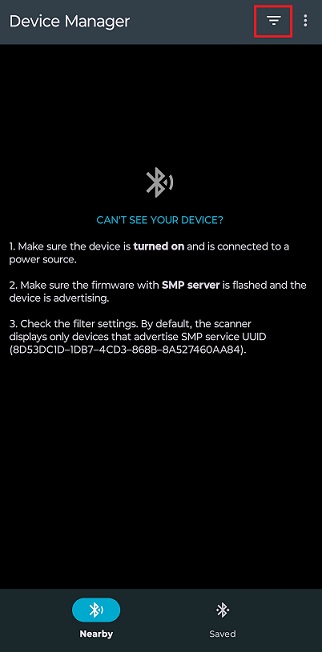

-
Tap on the Healthypi Move device to access its configuration options.
-
At the bottom of the screen, select the Image tab. This will take you to the section where the firmware upgrade can be initiated.
-
In the Firmware Upgrade section, click to select the firmware file you previously downloaded. Ensure that this file is the latest version to ensure optimal device performance.
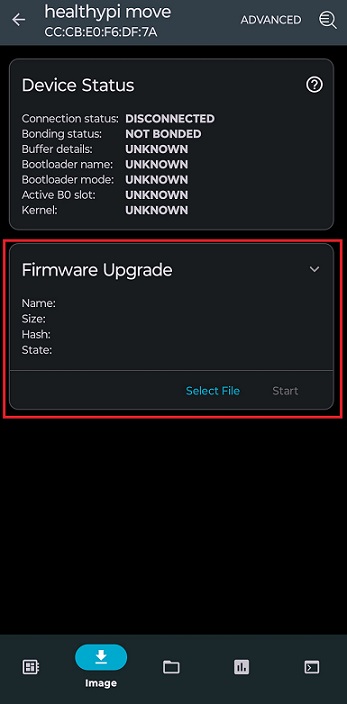
-
Choose the Confirm Only option as the update mode and once you’ve selected the firmware and update mode, tap on Start to begin the firmware update process.
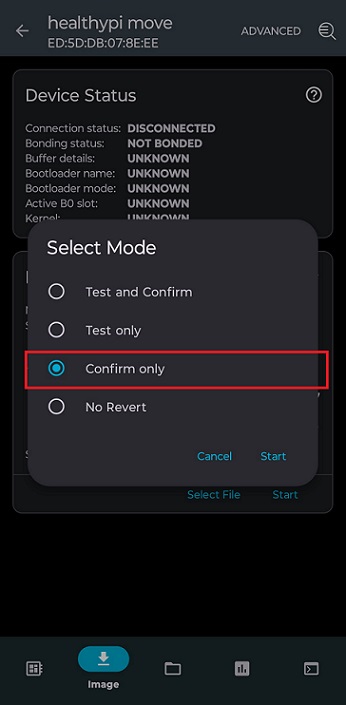
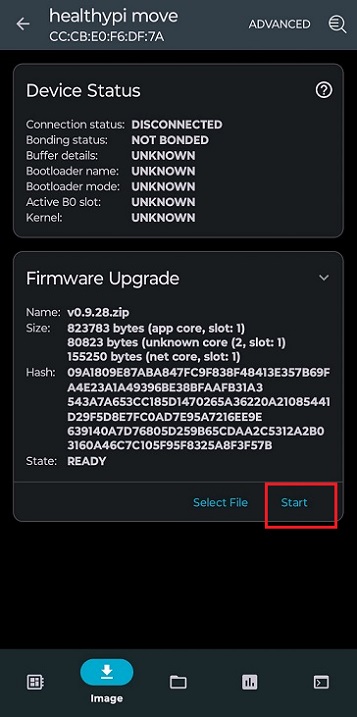
-
The update will proceed, and upon successful installation, the Healthypi Move will automatically reset to apply the newly installed firmware.
-
Download and install the nRF Connect app from the Apple App Store (for IOS devices).
-
Launch the nRF Connect Device Manager and tap on the Healthypi Move device to access its configuration options.
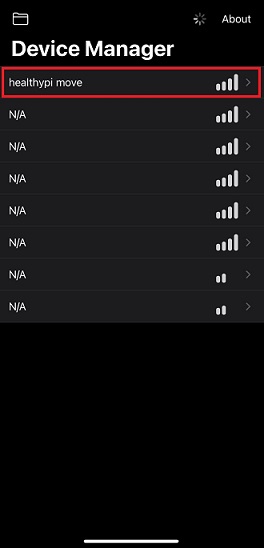
-
At the bottom of the screen, select the Image tab. This will take you to the section where the firmware upgrade can be initiated.
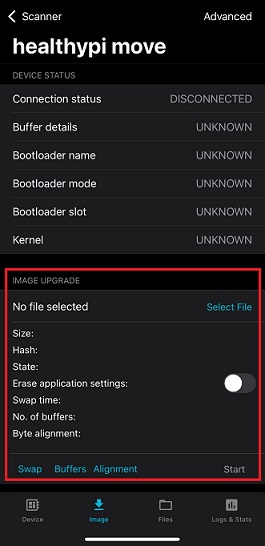
-
In the Image Upgrade section, click on Select File and select the firmware file you previously downloaded. Ensure that this file is the latest version to ensure optimal device performance.
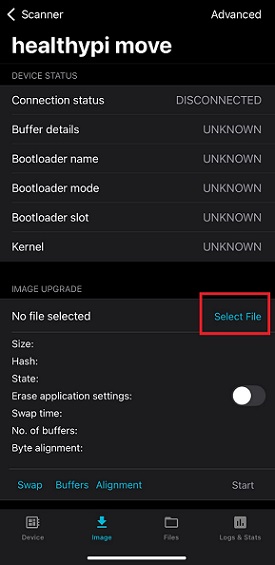
-
Click on Start and select the mode as Confirm Only and firmware update process will begin.
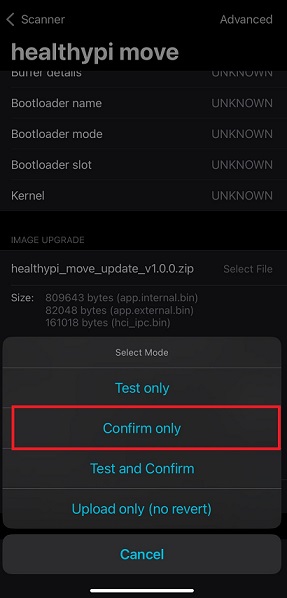
-
The update will proceed, and upon successful installation, the Healthypi Move will automatically reset to apply the newly installed firmware.
Warning
If the firmware update process fails or the device is not advertising, please follow these steps:
-
Press and hold the power button on the side of the HealthyPi Move for 1–2 seconds. This will restart the device and advertise.
-
Attempt the firmware update again using the recommended method for your mobile operating system.
-
If multiple attempts to update the firmware using nRF Connect Device Manager are unsuccessful, try using the nRF Connect mobile app for updating the firmware as described in this section.